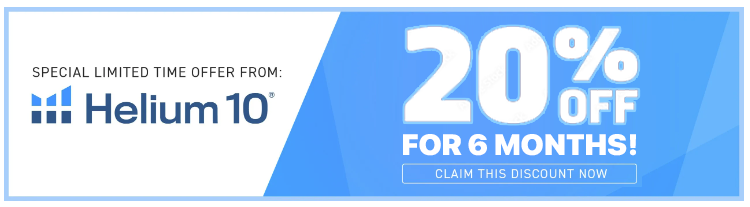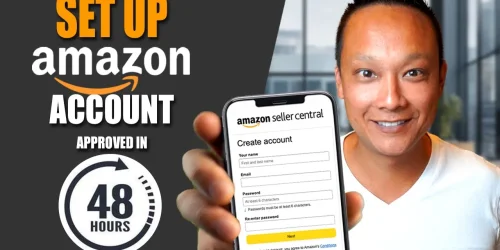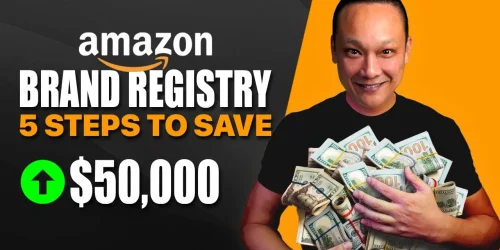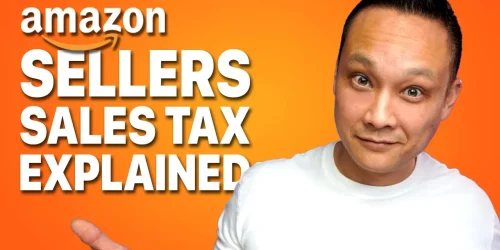Start Selling on Amazon WITHOUT a Trademark 2025 | Get Brand Approval
If you’re looking to sell branded or private-label products on Amazon, you don’t need to have a registered trademark to start! In fact, you can use a process called Brand Approval to list products under your own brand name instead of generically. Listing your products as generic is a huge mistake that could hurt your business in the long run—so here’s everything you need to know to get brand approval without a trademark in 2025.
Why Avoid Listing Products as “Generic”?
Listing products as generic on Amazon may sound tempting when you’re just getting started, but it can lead to major issues:
• No Brand Identity: Customers won’t associate the product with a brand, making it harder to build brand loyalty.
• Future Problems: If you decide to add a brand later, you’ll need to start over with a new listing—losing all reviews, sales history, and ranking progress.
By going through the brand approval process, you can avoid these issues and set your Amazon business up for success.
Step-by-Step Guide to Brand Approval Without a Trademark
Step 1: Create a New Product Listing
1. Log into Seller Central: Head over to your Seller Central dashboard.
2. Add a New Product: At the top of the page, select Add Products. If you don’t see this option, navigate to Menu > Catalog > Add Products.
3. Use the Blank Form Option: Since you’re creating a new, unique listing, don’t search by keywords. Instead, choose the blank form option to create a new product listing.
Step 2: Enter Product Details
Product Title and Category
• Item Name: Enter a title that describes the product. You can update this later, so it doesn’t need to be perfect.
• Product Category: Choose the category that best fits your product. If it’s not correct, click on Select Other to manually choose the right category.
Brand Name
This is the most critical part—follow these instructions precisely!
• Brand Name Field: Enter the brand name you want to use on Amazon.
• DO NOT Check “This Product Does Not Have a Brand Name”: Checking this box marks your product as generic, which can cause issues later. Avoid this at all costs!
Pro Tip: Choosing a brand name now will save you from losing sales history, reviews, and rank if you decide to brand your products later.
Product ID
To list your product on Amazon, you need a unique identifier:
• UPC Code: Enter the UPC barcode you purchased. Only buy UPCs directly from GS1. Third-party UPCs can lead to Amazon shutting down your listing.
• GTIN Exemption: Do NOT select “I don’t have a product ID” to avoid the hassle of GTIN exemptions, which come with limitations and can’t be changed to UPC later.
Related Video: I’ve created a guide on where to buy UPC codes, which you can find in the description.
Step 3: Trigger the Brand Approval Process
Once you’ve entered your brand and UPC, you may see an error message stating: “Brand Name Approval Required: You have entered a brand name that has not been approved by Amazon.”
This is good! This message is the start of the brand approval process. Click on Apply to Sell to begin.
What to Do if the Error Doesn’t Pop Up
If you don’t see the error prompt, follow these steps to manually initiate the brand approval process:
1. Go to Help in Seller Central: Click on Help > Get Help and Resources.
2. Scroll to the Bottom: Select My Issue is Not Listed.
3. Enter “Error 5665”: Type “Error 5665” and click Continue.
4. Follow Prompts: Select Received an error code or message > Error 5661 / 5665 brand name authorization.
5. Create a Case: If the prompt doesn’t work, Amazon will give you an option to Create a Case. This will take you to the same form you would have filled out if the error had appeared automatically.
Step 4: Complete the Brand Approval Application
Now, you’re ready to apply for brand approval. Here’s how to fill out the form properly.
1. Brand Name Confirmation: You’ll see your brand name at the top, confirming the approval process is for this brand.
2. Optional Website URL: If you already have a website, enter it here. Although not mandatory, having a website can help speed up approval.
3. Upload Product Photos: This is the most critical part! Follow these photo guidelines exactly, or your application may be rejected.
Product Photo Requirements for Brand Approval
To prove you’re the brand owner, you’ll need to upload at least two high-quality images of your product and/or packaging with your brand name. Here are Amazon’s requirements:
Requirement Description Clear Images Photos must be clear, in focus, and high resolution. Blurry or truncated images will lead to rejection. Brand Name Legibility Branding on the product must be easily readable. Capitalization differences are acceptable. Matching Brand Name The brand name in the images must match what you entered exactly (e.g., “Acme Outdoors” cannot appear as “Acme-Outdoors”). Real Photos Only No Photoshopped or digitally altered images. Photoshopped images are typically rejected. Permanent Branding The brand logo should be stamped, stitched, or printed directly on the product or packaging.
Pro Tip: Amazon’s guidelines don’t explicitly require you to show the UPC barcode in the images, but it can help with approval.
Tips for Taking Product Photos
If you don’t have a physical product ready to photograph, consider these options:
• Request a Sample: Ask your supplier to send you a sample with the branding applied.
• Use Packaging: If you’re designing a custom box, print it out and use it for the photos.
• Create a Prototype Box: Print your packaging design, glue it to a plain box, and photograph it. This can be a creative workaround if you’re in the early stages.
Checklist Before Uploading Photos
1. Take 3-4 images from different angles.
2. Ensure good lighting and focus.
3. Avoid any digital editing.
4. Include the product’s UPC if possible.
Once your photos are ready, upload them, enter your contact information, and click Submit.
What to Expect After Submission
• Processing Time: Approval can take a few days to a week. Be patient, and don’t rush by sending multiple follow-ups, as this can delay processing.
• Rejected Applications: If your application is rejected, it’s usually due to photo issues. Review Amazon’s guidelines, take new photos, and reapply.
Persistence Pays Off: Keep resubmitting with better photos if needed. Once approved, you can list all future products under the same brand without needing to reapply.
Important Reminders and Next Steps
1. Listing in Multiple Categories: Brand approval allows you to list products under your brand in any category. However, if the category is gated, you’ll still need separate category approval.
2. Category-Specific Requirements: Some categories require additional documentation or certifications, so check before listing.
Once you’ve completed the brand approval process, return to your product listing to finalize it.
Conclusion: Get Selling with Your Own Brand!
With Amazon’s Brand Approval, you can establish your brand presence without a trademark. Just follow these steps, and soon you’ll be ready to build brand recognition and customer loyalty without the hassles of generic listings. And once your brand is approved, learn how to optimize your listing for maximum visibility—check out this guide on creating high-converting listings to get started.
This method is ideal for new Amazon sellers looking to build a brand without investing in trademark registration right away.