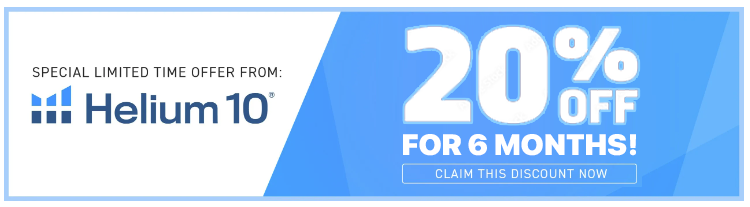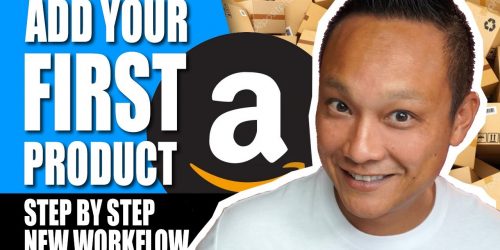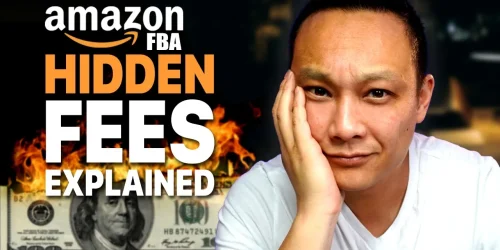How to Set Up Your Amazon Seller Account Approved in 48hr 2025 Method
For many new Amazon sellers, getting their Amazon seller account approved can be tricky. If you make any mistakes during the process, your account might not get approved or, even worse, you could end up blacklisted. Here, I’ll walk you through each step to set up your Amazon seller account properly, avoid common pitfalls, and get approved in under 48 hours!
Step 1: Choose Your Amazon Seller Plan
Before signing up, you need to choose between Amazon’s two seller plans:
1. Individual Plan - No monthly fee, but a $0.99 fee per item sold.
2. Professional Plan - $39.99 monthly fee with access to advanced features like PPC advertising, promotions, and eligibility for the Buy Box.
Tip: If you’re just getting started and don’t plan to sell right away, consider the Professional Plan. Amazon will charge the $39.99 when you sign up, but won’t bill you again until you start making sales.
Plan Cost Features Individual No monthly fee $0.99 fee per sale; limited features. Professional $39.99/month No $0.99 sale fee, plus access to all tools.
To sign up:
• Professional Plan: Click on the “Sign Up” button at the top.
• Individual Plan: Scroll to the bottom of the page and click the link that says “Sign up to become an individual seller.”
Step 2: Decide on Your Account Type
When creating your account, it’s best to use a separate email from your personal Amazon buyer account. This keeps your personal purchases and business transactions separate, which simplifies bookkeeping.
Pro Tip: Avoid using free email providers like Gmail, Hotmail, or Yahoo. Instead, create an email using your own business domain.
If you need a new account, click on “Create Your New Account,” enter your details, and verify your email using the OTP that Amazon sends.
Step 3: Gather Required Documents
Amazon requires specific documents to verify your identity and bank details. Here’s what you’ll need:
• Valid Government-issued ID (passport or driver’s license)
• Bank statement or credit card statement from the last 180 days
• Chargeable credit/debit card (Visa or MasterCard)
• Mobile phone (for verification)
Ensure that all details on these documents match the information you enter during registration! Mismatches are a common reason for application delays or rejections.
Step 4: Enter Your Business Information
On this page, enter your business details.
• Business Location: Choose the country where your business is registered (if you don’t have a business, select your country of residence).
• Business Type: If you registered a business (sole proprietorship, LLC, etc.), select “Privately Owned.” Otherwise, select “None, I am an individual.”
• Business Name: Enter the exact legal name of your business, if registered. If you’re selling as an individual, use your full legal name.
Note: Choosing “Individual” here doesn’t mean you have to choose the Individual Seller Plan.
Click on “I confirm this information is correct,” then “Agree and Continue.”
Step 5: Enter Personal Information
This step is critical—Amazon will use this information to verify your identity. Enter your:
• Full Legal Name
• Date of Birth
• Country of Citizenship
• Residential Address
• Phone Number (you’ll need to verify it)
Pro Tip: Use your mobile number to simplify future verification steps.
Step 6: Verify Your Identity
You’ll be asked to upload a valid ID. This is where many beginners get stuck, so pay close attention to the guidelines:
1. Type of ID: Choose either passport, national ID, or driver’s license.
2. Make sure the ID is valid: Expired IDs will be rejected.
3. Match the name exactly: The name on your ID must match the name you entered in Step 5.
4. Upload both front and back (if applicable) in high-resolution color.
Acceptable ID Formats:
• PDF, JPG, or PNG
• Maximum 50MB
• In color, unobstructed, and clearly visible
Once you’ve uploaded your ID, Amazon will verify your details. This usually takes less than two business days.
Step 7: Enter Bank and Payment Information
Now, enter your bank and credit card details:
1. Bank Details: Enter your bank’s name, routing number, and account number.
2. Credit/Debit Card: Only use a credit or debit card with a Visa or MasterCard logo.
Tip: If you don’t have a compatible card, sign up for a virtual card through Wise.com. Wise is an Amazon-approved partner for payment processing.
Step 8: Set Up Your Store Details
In this step, create your Amazon store name and provide any additional details about your products.
• Store Name: Ideally, this should match your business name.
• UPC Codes: Choose “Yes” if you have UPC barcodes for your products.
• Brand Ownership: Select “Yes” if you plan to sell private label products under your own brand.
Pro Tip: Always buy official GS1 UPC codes directly from GS1 to avoid listing issues.
Step 9: Upload Documents for Verification
Now, you’ll need to upload documents to verify your address and identity. Here’s what Amazon requires:
• Bank/Credit Card Statement: Must be a recent statement (within the last 180 days) and must display:
• Bank or card issuer’s name
• Your full name and address
• Color Scans Only: Amazon rejects black-and-white copies.
• High Quality, Unobstructed: Ensure the document is clear, with no cutoff sections or blurry areas.
Amazon will review your documents and, if approved, move forward with the verification process.
Step 10: Identity Verification
For this final step, you’ll either upload a selfie or schedule a video call with an Amazon representative:
• Selfie: Amazon will use AI to match your selfie with the ID you provided.
• Video Call: You’ll receive a link to join a video call with an Amazon rep to verify your identity.
Step 11: Address Verification (Mail Verification)
Once your initial verification is complete, Amazon may send a postcard to your address with a verification code. Enter this code on your Amazon account to finalize your address verification.
Note: This can take a few weeks to arrive, so be patient!
Step 12: Additional Tips to Avoid Common Mistakes
Mistake Solution Using a free email address Use a business email with a domain you own for faster approval. Incorrect bank/account details Make sure your name and address match across all accounts. Document errors Ensure documents are in color, high resolution, and unobstructed.
Final Step: Start Selling!
Once your account is verified, you can start listing and selling products. Remember that if you change any major account details—like your bank account or business type—Amazon may re-initiate the verification process.
Setting up an Amazon Seller account can be complex, but by following these steps, you’ll be well on your way to getting approved in no time.