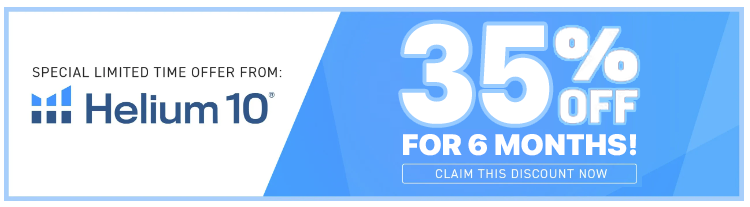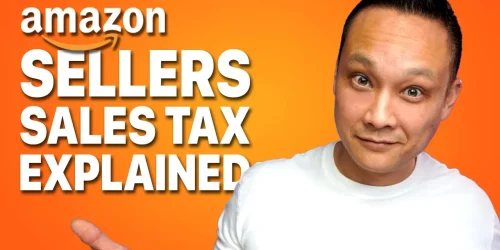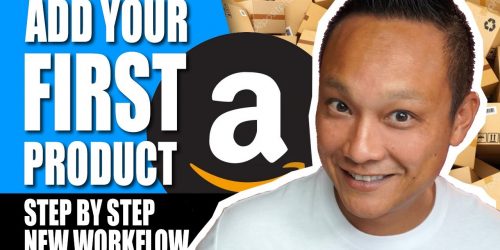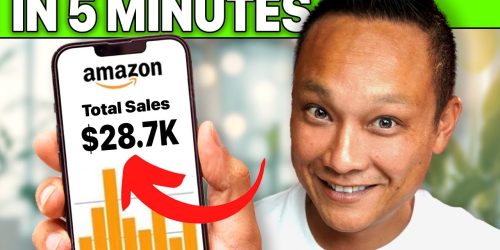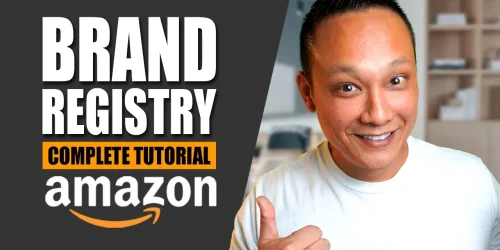How to List Your FIRST Product on Amazon FBA & Mistakes to Avoid New Workflow Step by Step Tutorial
Creating your product listing on Amazon should be one of the first things you do. Don’t wait until you’ve invested time and money into a product only to find it’s prohibited or you’re not allowed to sell it on Amazon. Hopefully, you’re not in that boat!
Listing your first product on Amazon can be daunting and confusing, especially with the recent changes to the add a new product listing tool. In this tutorial, I’ll clear up all the confusion and guide you step-by-step on how to list your very first product on Amazon, whether you’re doing FBA (Fulfillment by Amazon) or FBM (Fulfillment by Merchant).
Creating Your Amazon Seller Account
Step 1: Choose Your Marketplace
- US Marketplace: Create your seller account on Amazon.com
- UK Marketplace: Create your seller account on Amazon.co.uk
- Note: Generally, seller accounts are grouped by continent. A seller account on Amazon.com gives you access to the US, Canadian, and Mexican marketplaces.
Step 2: Choose Your Account Type
- Individual Seller Account: Free, but incurs a $0.99 fee per sale.
- Professional Seller Account: $39.99/month plus seller fees. Offers more advanced features and marketing options.
| Account Type | Cost | Features |
|---|---|---|
| Individual Seller | Free ($0.99/sale) | Basic features |
| Professional Seller | $39.99/month | Advanced features and marketing options |
Step 3: Gather Your Details
- Personal Details
- Banking Information
- Business Details (if signing up with a registered business)
Amazon requires a verification process to confirm your identity before approving your seller account. If you encounter issues, check out this detailed guide on registering your seller account without getting rejected.
Obtaining a GTIN or UPC Barcode
Arbitrage or Wholesale
If your product already has a GTIN or UPC barcode, use it. These are the barcodes scanned at checkout counters.
Private Label
You need to buy a GTIN or UPC barcode. Always buy your barcodes directly from GS1. Amazon requires GS1 certified barcodes to avoid listing suspension or selling privileges removal.
How Many Barcodes Do You Need?
- Single Product: One barcode for all units of the same product.
- Product Variations: Each variation (e.g., different colors) needs a unique barcode.
For more details on barcodes and labeling, check out this video.
Listing Your Product on Amazon
Step 1: Log In and Navigate to Add Products
- Go to Seller Central
- Click on Menu > Catalog > Add Products or Manage Inventory > Add Product
Step 2: Enter Product Information
If Doing Wholesale or Arbitrage
- Enter UPC Barcode: Search and select the correct listing.
If Doing Private Label
- Select “I’m adding a product not sold on Amazon”
Step 3: Select the Product Category
- Use the search field or manually select from the list.
- Tip: Check a competitor’s listing to find the correct category.
Step 4: Enter Product Details
Product Identity
- Product Name: Make sure it’s keyword-optimized.
- Brand Name & Manufacturer: Enter your brand name. If private labeling, you are the manufacturer.
- Product ID: Enter your UPC barcode and select the type.
Vital Info
- Item Type Name: Describe your product in 1-2 words.
- Model Number & Name: For bookkeeping purposes.
Offer Tab
- Fulfillment Channel: Choose FBA or FBM.
- Price: Set your price in the “Your Price” field and a sale price if applicable.
- Condition Type: Select “New”.
Product Details
- Description: Provide additional product details.
- Bullet Points: Highlight key benefits and features.
Generic Keywords
- Enter a list of relevant keywords (limit: 250 characters).
Safety and Compliance
- Fill in any compliance requirements.
Shipping
- Enter the size and weight of your product.
Step 5: Upload Product Images
- Ensure images meet Amazon’s requirements.
- Get professional photos for best results.
Step 6: Variations (If Any)
- Set up variations if you plan to sell multiple versions of your product.
Step 7: Print FNSKU Barcode Labels
- Download or print the FNSKU barcode label and send it to your manufacturer.
Common Mistakes to Avoid
- Not Checking Product Restrictions: Ensure your product isn’t prohibited or restricted before investing.
- Skipping Keyword Research: Optimize your title and listing with targeted keywords.
- Using Non-GS1 Barcodes: Always buy GS1 certified barcodes.
- Ignoring Professional Photos: Invest in quality photos to improve conversions.
- Incorrect Product Dimensions: Enter accurate size and weight for correct FBA fees.
Conclusion
Listing your first product on Amazon can be overwhelming, but following these steps will help you navigate the process smoothly. Always double-check your information and stay updated with Amazon’s guidelines to ensure a successful product launch. Happy selling!