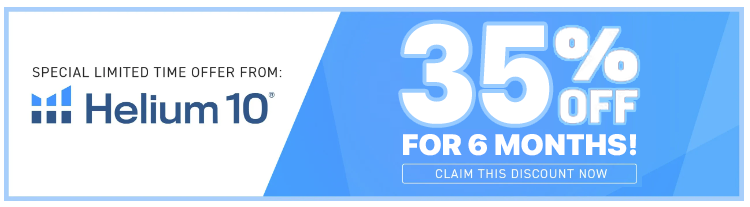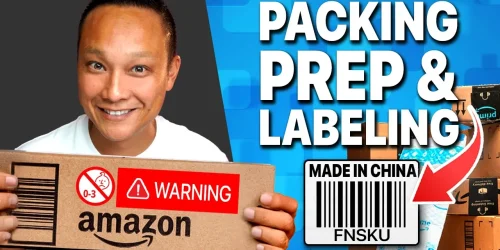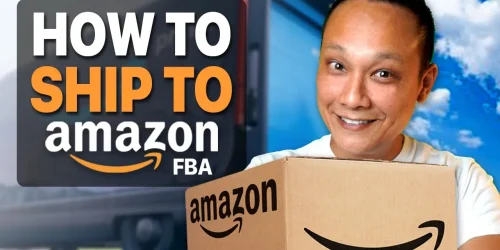How to Ship Multiple Product SKUs or Variations in One Amazon FBA Shipping Plan
Sending in new inventory for a single product is relatively straightforward, but what if you need to send in multiple SKUs, products, or different variations, and you want to send them all together in one shipping plan? It’s actually pretty straightforward, and I’ll show you exactly how to do that.
But first, smash that like button for the YouTube algorithm! It’s free, and if you find value in this blog post, it would really help out this channel by getting this content out to more people. I would really appreciate it. So, thank you, and with that said, let’s get started.
Amazon has recently changed the shipping plan workflow. If you’re unfamiliar with how the new shipping plan creation process works, I’ll leave a link to a video that shows you step-by-step how to use the new workflow in the video description below.
Why Combine SKUs in a Single Shipping Plan?
If you have multiple SKUs or different variations that you want to ship to Amazon, you can always create a separate shipping plan for each SKU or variation. However, doing that can increase your shipping costs since you’re shipping multiple cartons to Amazon, and Amazon may require you to send them to different warehouses. By combining the SKUs into a single shipping plan, you can save a ton of time packaging the shipment, and Amazon may just have you send them all to one warehouse.
Methods to Send Multiple SKUs in a Single Shipping Plan
There are two ways you can send multiple SKUs in a single shipping plan.
Method 1: Using the Manage Inventory Page
-
Navigate to the Manage Inventory Page: Checkmark all the SKUs that you want to ship.
-
Click on Send/Replenish Inventory: In the drop-down menu at the top, click on “Send/Replenish Inventory.”
-
Verify SKUs: Verify that these are indeed the SKUs that you want to replenish and click on “Yes, continue.”
-
Follow Remaining Steps: The remaining steps should look familiar as they’re exactly the same as when you’re sending in a single SKU.
If you’re unfamiliar with how to create a shipping plan or you’re having trouble with the new shipping plan workflow, I have a step-by-step video that goes over how to create a shipping plan from beginning to end. I’ll post a link to it in the video description below.
Method 2: Adding SKUs to an Existing Shipping Plan
- Start a Shipping Plan with One SKU: Let’s say you started a shipping plan and you only selected one SKU.
- Add More SKUs: Click on the “All SKUs” option, then select the other SKUs you want to include in the shipping plan.
- Specify Quantities: Specify the quantity of each that you want to send in, and then click on “Pack Individual Units.”
Note: If you’ve never shipped the other SKUs in before and therefore have never created a shipping template for the SKU, those SKUs will not show up on this list for you to select. If you don’t see the SKU, you’ll have to use the first method.
Important Considerations
When sending in multiple SKUs at once, there are a couple of things to keep in mind:
-
Case-Packed vs. Individually Packed SKUs:
- If the SKUs already have a shipping template created and they happen to be case packed, shipping case-packed SKUs alongside individually packed SKUs may not fit in a single shipping box or carton without being considered oversized by Amazon.
- You may be forced to send the case-packed SKUs as separate shipping cartons within the same shipping plan. Otherwise, you could always break apart the case-packed units and create an individually packed template, but this complicates things and adds more work for you.
-
Fragile vs. Non-Fragile Products:
- Be aware of what you’re shipping inside the shipping box. If you have fragile products and you’re throwing them inside a box together with other SKUs that aren’t fragile, you could inadvertently damage your own products if they get banged around during shipping.
- Make sure you’re packaging them properly or split the products into different boxes so you’re not mixing fragile with non-fragile products together.
Conclusion
And that’s it! Shipping multiple SKUs in one Amazon FBA shipping plan can save you time and money, but it’s important to do it correctly to avoid complications.
If you want to get in touch with me, you can find all of my contact details in the video description below. I’d love to hear your thoughts, so leave a comment or question in the comment section below—I answer every single one. As always, if you found value in this blog post, consider subscribing and do me a favor: smash that like button for the YouTube algorithm. It really does help me out, and I’d appreciate it. Make sure you ring that bell so you never miss a future video.